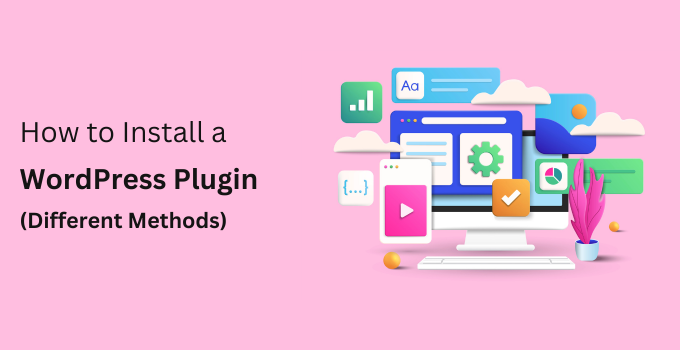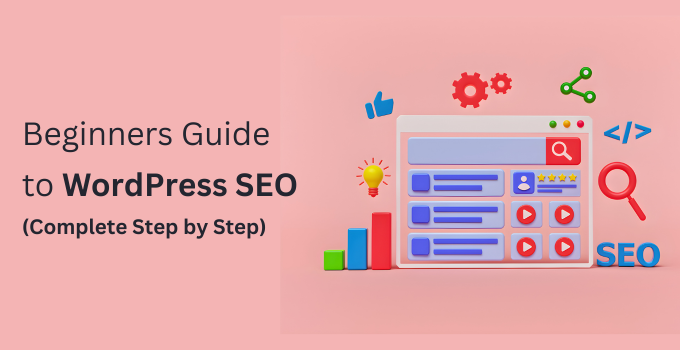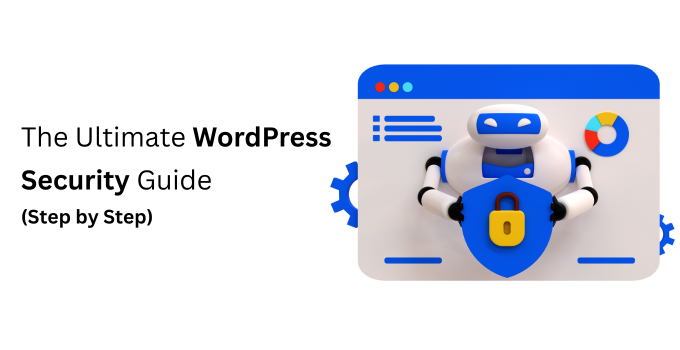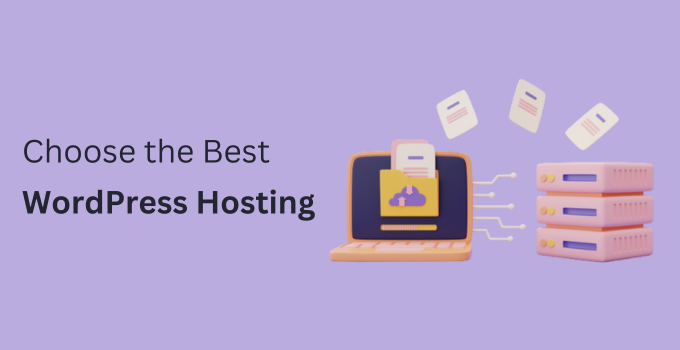Now that you’ve installed WordPress, the initial step for any beginner is understanding how to set up a WordPress plugin.
WordPress plugins act as applications for your WordPress website. They allow you to integrate new features like automatic backup, event scheduler, e-commerce store, and more.
The WordPress repository hosts thousands of both free and paid plugins. This guide will walk you through the step-by-step process of installing a WordPress plugin using various methods.
Plugin installation on WordPress.com is limited based on your plan. If the plugins menu does not appear in your WordPress dashboard, it may be due to the limitations of using WordPress.com.
To install plugins on WordPress.com, you must upgrade to their business plan. On the other hand, with self-hosted WordPress.org websites, you can install any plugin immediately.
Now, let’s explore installing a WordPress plugin on your website. We’ll cover three methods: plugin search in the WordPress dashboard, plugin upload, and manual FTP installation.
Add a plugin to your WordPress website from the dashboard
- Navigate to the Plugins section in your WordPress dashboard and select “Add New.”
- Utilize the search bar located in the top right corner to find your desired plugin. A list of results will be displayed.
- Once you spot the plugin in the results, hit the “Install Now” button. Alternatively, click on the plugin’s name to explore additional details about its functionality.
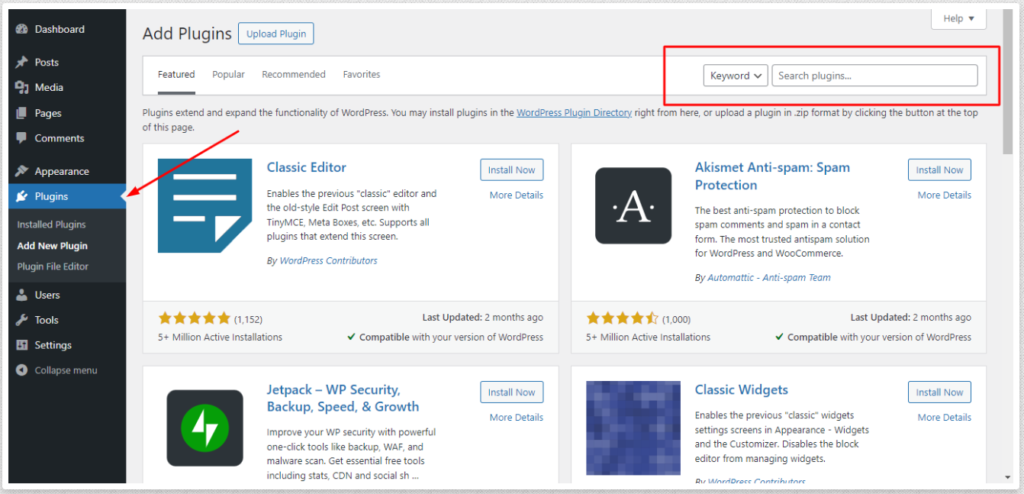
Congratulations! You’ve now successfully installed your first WordPress plugin.
You can also activate or deactivate any plugin under Plugins > Installed Plugins.
For more help installing plugins with this method, here’s a video tutorial from Website Learners:
To manually add a plugin to your WordPress website:
Paid WordPress plugins are not included in the WordPress plugin directory, and you can’t install them using the firstmethod.
That’s where WordPress provides the upload method for installing such plugins. Let’s walk through the process of installing WordPress plugins using the upload option in the admin area.
To begin, download the plugin from the source, typically in the form of a zip file. Afterward, navigate to your WordPress admin area and go to the Plugins » Add New page.